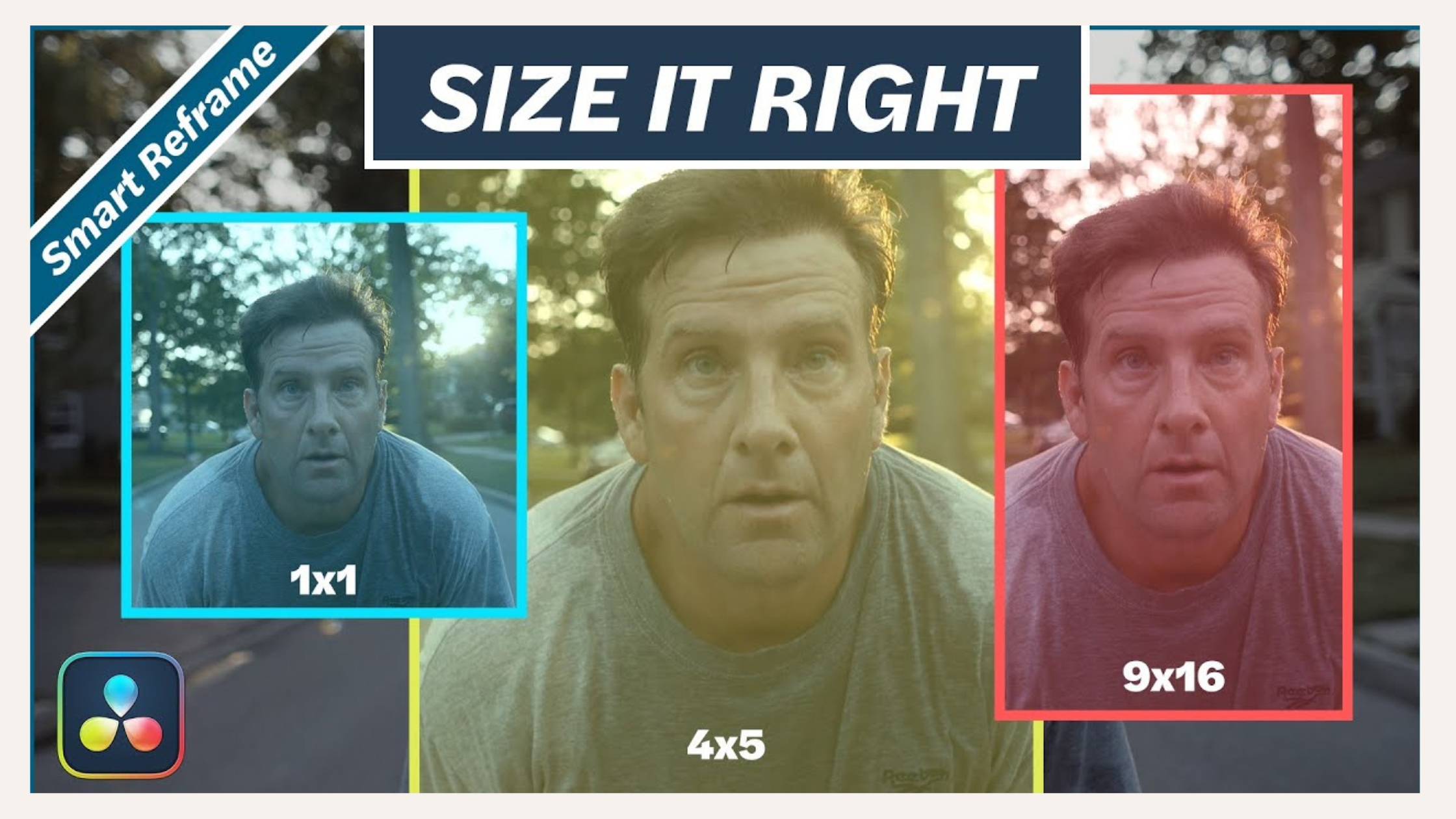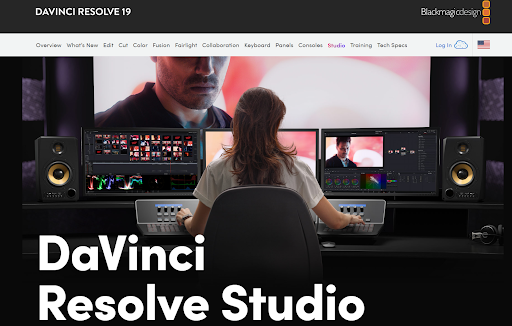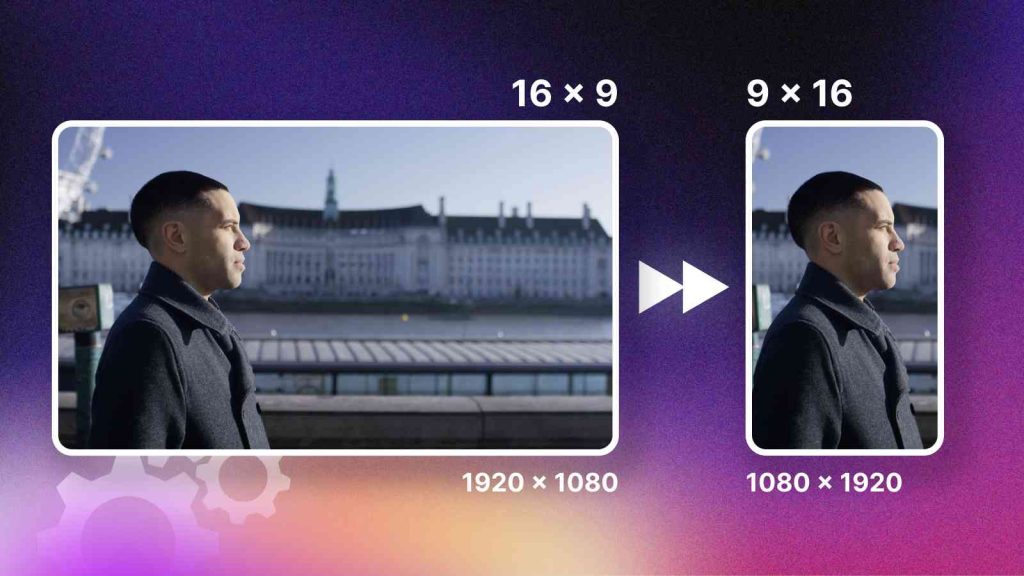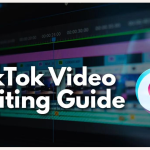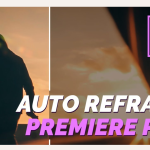Table of Contents
Introduction
Do you ever wonder how professional creators edit their videos flawlessly so as to adapt their videos to different social media platforms?
Do you face difficulty in matching their level of perfection?
If you do, DaVinci Resolve’s Smart Reframe feature is here to change that.
If you are a beginner to content creation and do not know how to reframe your video, this feature provides a one stop solution to your problem and helps you reframe your videos with professional precision.
You don’t know how to use this feature?
No worries, this article provides a step by step tutorial and provides an answer to every question pertaining to the use of DaVinci Resolve’s Smart Reframe feature.
Key Takeaways
- Various social media platforms have different requirements of aspect ratio and therefore, the videos need to be reframed as per these requirements before uploading them.
- Manual video reframing is a tedious task and hence, the Smart reframe tool of Davinci Resolve can be used to speed up the process.
- Using this tool can be a little tricky and therefore, this step by step guide will help you in easily understanding the process.
Introduction to DaVinci Resolve
DaVinci Resolve is a software which is developed by BlackMagic Design and is one of the most widely used software today.
It is well known for several professional tools for video editing such as color grading and audio post-production.
It caters to a wide range of audience from amateurs to seasoned professionals.
What is Smart Reframe in DaVinci Resolve?
The Smart Reframe feature in DaVinci Resolve helps change the aspect ratio of the videos as per the requirements of a particular social media platform.
The AI used in this feature also automatically adjusts the focus of your videos when the aspect ratio is changed. Using this feature, you can either manually adjust the main focus of your video or let the AI decide the focus.
Some types of subjects which the AI can automatically detect are:
- People: The AI can detect people in a frame and can adjust the frame in such a way so as to keep the people in the center of the frame.
- Objects: If an object is the main element of your video, the AI makes sure that the focus of the video is on that particular object.
- Animals: If your videos have any animals, the AI can detect them too and keep them at the center of the frame as they move.
- Sports Actions: This feature is also great for reframing videos related to sports as it has the ability to capture fast moving objects such as balls or even players.
Steps to be Followed to Reframe Videos Using DaVinci Resolve's Smart Reframe
Installing DaVinci Resolve
If you want to use the Smart Reframe feature of the DaVinci Resolve, it is essential that you install the Studio version of DaVinci Resolve which costs around $295.
You may use the free version as well, however, in the free version you have to manually adjust the zoom and position transfer controls in the Inspector Panel.
Create a New Timeline
Step 1: Go to ‘File’ and click on ‘New Timeline’.
However, if you have opened a video which was edited in DaVinci Resolve, then, you can use the existing timeline itself without creating a new time.
To do so, right-click on the timeline and select ‘Duplicate Timeline’. Then, right-click on the duplicated timeline and select ‘Timeline’ > ‘Timeline Settings’.
Step 2: You can now see a pop up window. Here, click on ‘Format’ and then click on ‘Use Project Settings’.
Step 3: Now comes the most important part. You have to select the aspect ratio as per the requirements of the platform on which you want to post the video.
Step 4: If you want to have a ‘Mismatched Resolution’, select ‘Scale full frame with crop’.
Step 5: Click on ‘Create’ to create a new timeline.
Add Video to Your Timeline
If you are starting to reframe your video from scratch, then, you should add the video to the timeline.
You should add the video to the timeline of the aspect ratio which is different from the original aspect ratio.
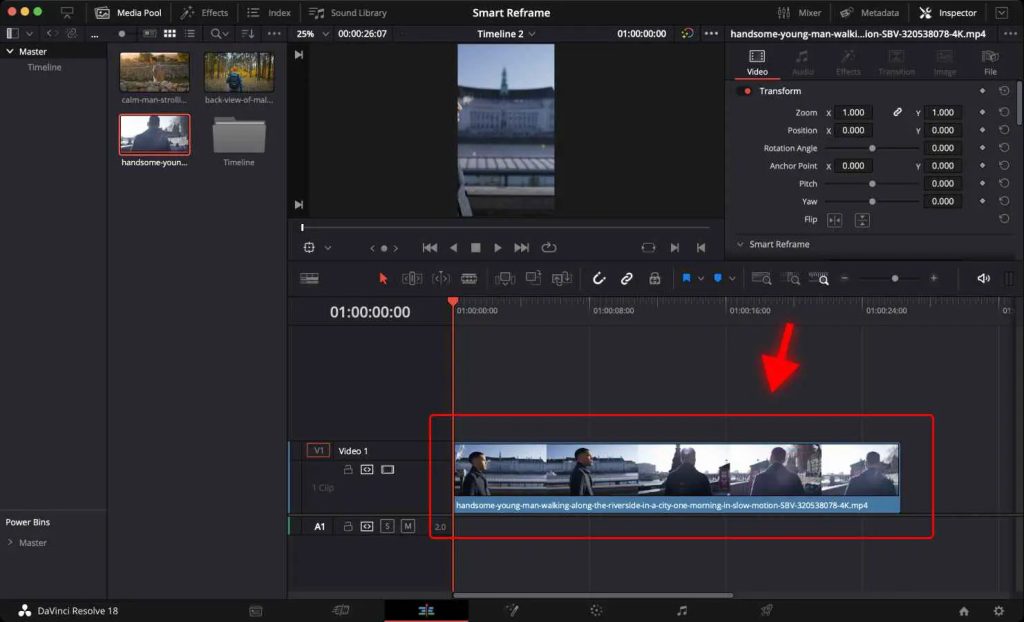
However, if you have followed the previous step of creating a timeline, then, you may choose to ignore this step.
Enable Smart Reframe in DaVinci Resolve
Step 1: First you should select the frames in the video that you want to reframe and then choose the ‘Smart Reframe’ option.
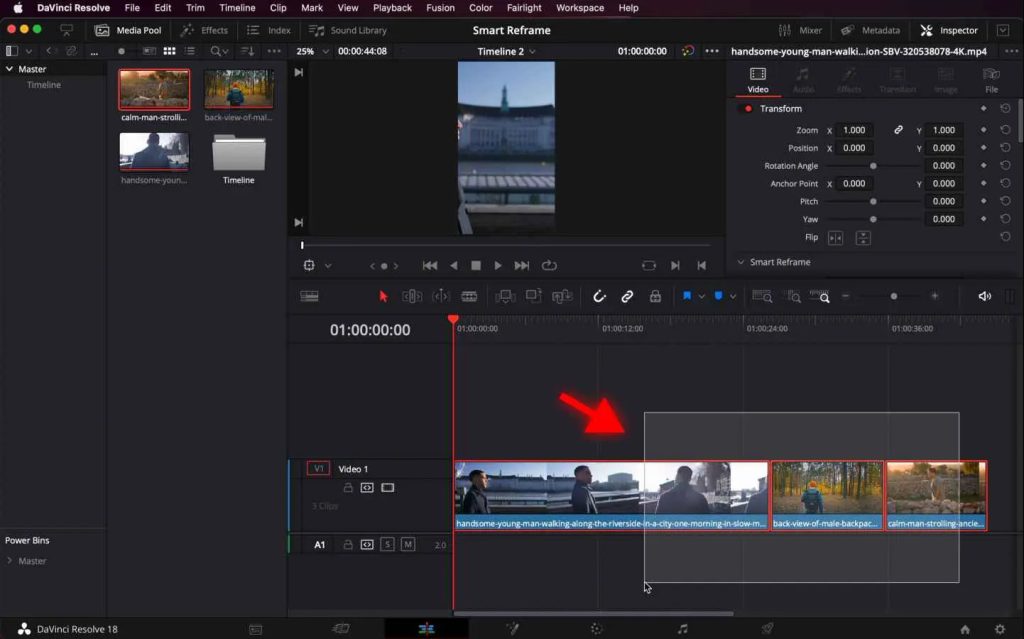
Step 2: Go to the ‘Inspector’ tab.
Step 3: Click on ‘Smart Reframe’ in the ‘Transform’ section.
Step 4: Set the ‘Object of interest’ to ‘Auto’.
You may also select the ‘Reference Point’ option using which you can manually adjust the focus of the frames by clicking and dragging over the desired object in the video.
However, ‘Reference Point’ has to be set for each clip individually.
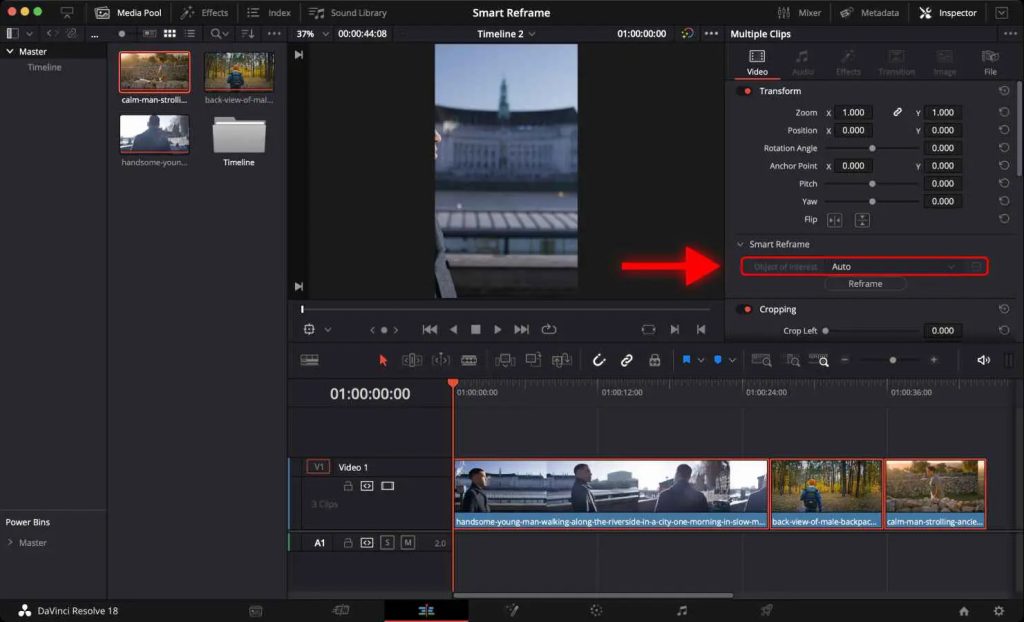
Step 5: Click on ‘Reframe’.
Results
After you are done reframing, play the video and check if it plays smoothly and if the subject of your video is in the centre of the frame and its position adjusts throughout the clip.
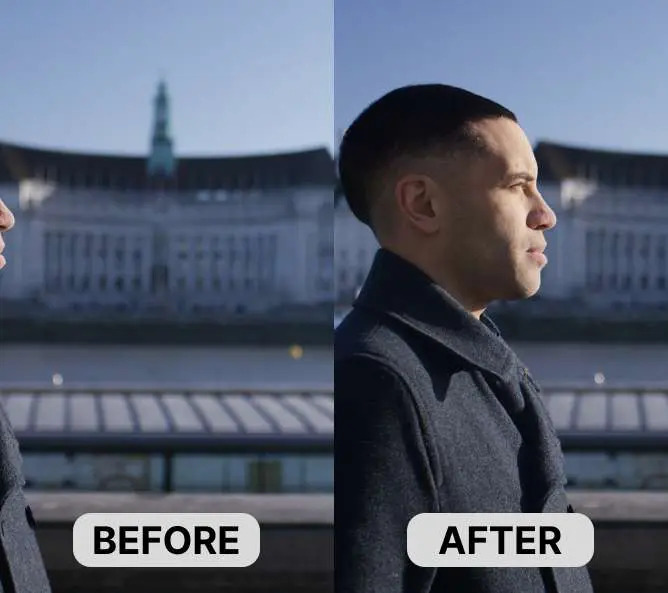
Render the Video in DaVinci Resolve
After you are satisfied with the video, you can render the video.
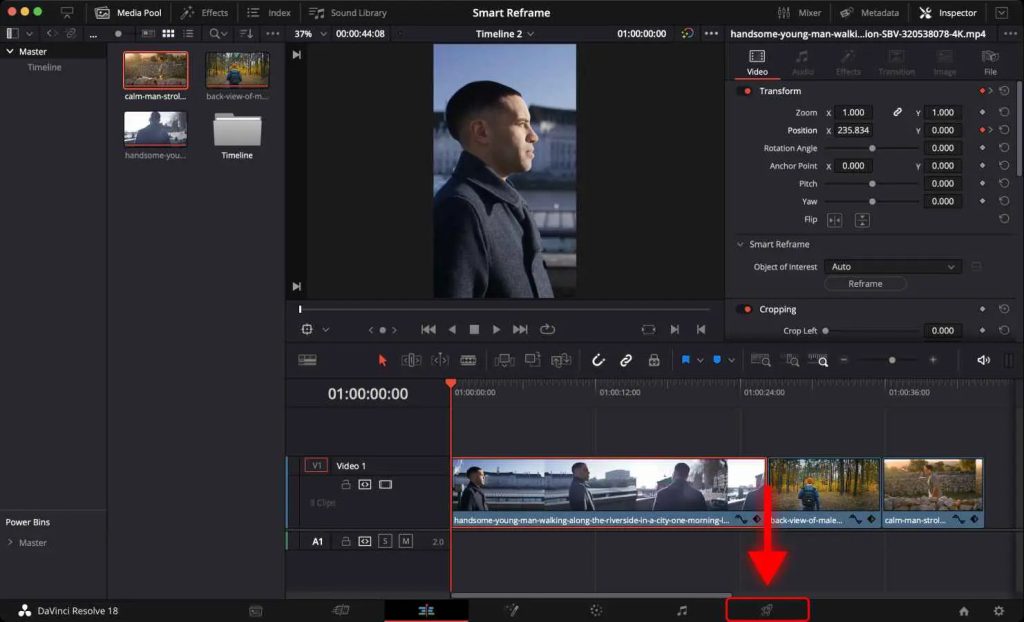
Step 1: Go to the ‘Deliver’ page.
Step 2: Save your video with a name and select the destination on which you want to save your video.
Step 3: Click ‘Add to Render Queue’.
Step 4: Click on ‘Render’.
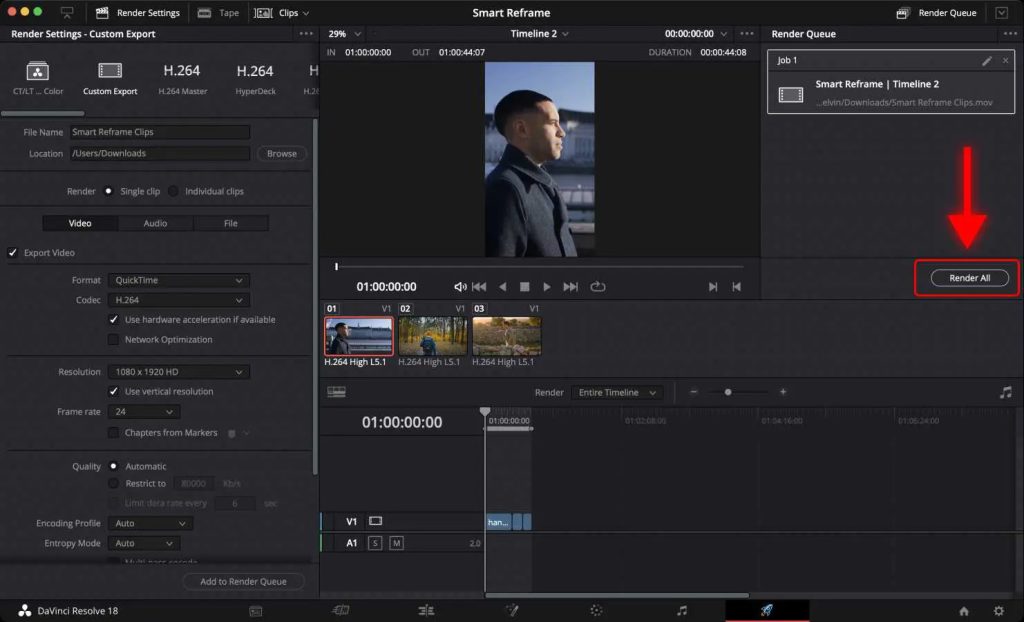
To better understand the process of reframing videos using Smart Reframe feature, do watch the video attached below:
Frequently Asked Questions (FAQs)
Why am I unable to center the main subject while reframing a video using DaVinci Resolve’s Smart Reframe?
If you are not able to focus on the main subject of your video, you can choose the ‘Reference Point’ option instead of ‘Auto’. If you are not able to focus even after doing this, then, you can manually adjust the framing via the ‘Transform’ panel or use a different aspect ratio.
Can I use the Smart Reframe feature on multiple clips at once?
Yes, you can use the Smart Reframe feature on multiple clips if you use the ‘Auto’ option. However, if you have opted for the ‘Reference Point’ option, then, you have to select all the clips individually if you want to reframe them.
How can I select the appropriate aspect ratio for my videos while reframing using Smart Reframe?
If you are not sure as to the aspect ratio which you should use for your videos while reframing, check the video requirements which are specified by the platform that you want to upload your video and then select the appropriate aspect ratio while reframing.
Conclusion
In today’s fast paced world, Smart Reframe acts as a game changer.
By using this feature of DaVinci Resolve, you will be able to better engage with your audience by posting the same video on multiple platforms by effortlessly reframing the video as per the requirements of various platforms.
Using this article as a guide to understand the working of this feature, it is time for you to experiment with the things which are mentioned in the article.
So, what are you waiting for?
Grab your next project and reframe it using Smart Reframe and share it across all the platforms and watch as your content shines across every screen, big or small.