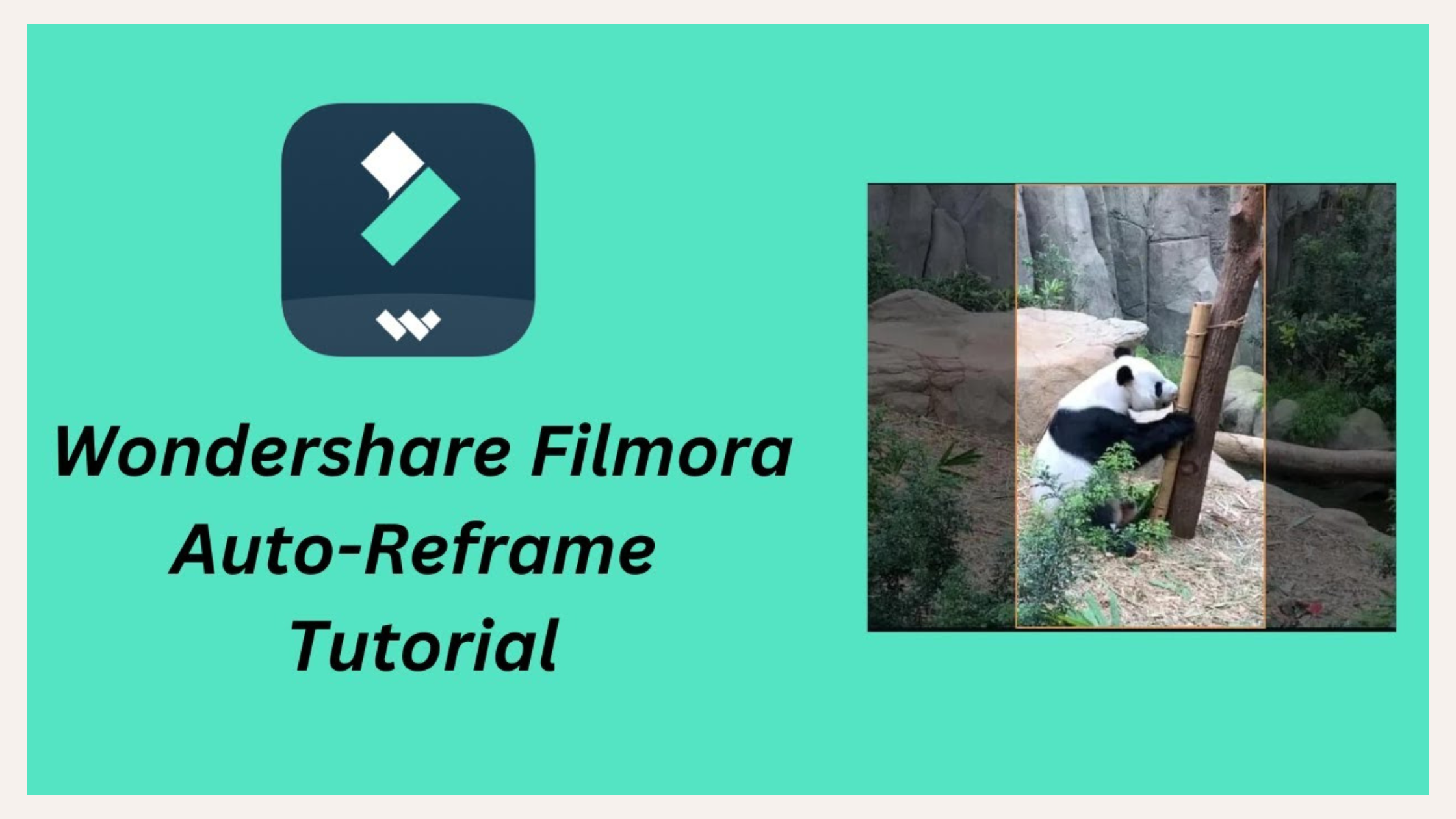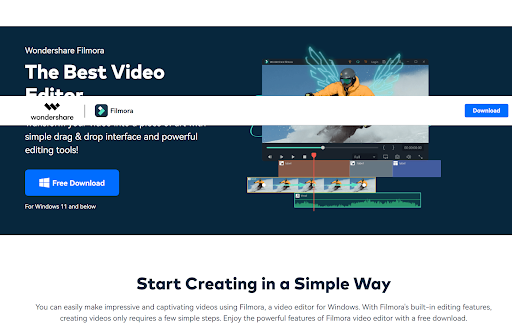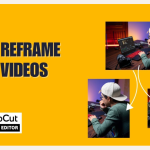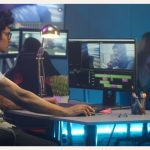Table of Contents
Introduction
Have you ever faced a situation in which you finish editing a video and later realise that it looks good on a particular platform only and not the others?
The process of manually reframing the videos as per the requirements of different social media platforms could be extremely tiring and can turn even the most passionate content creators to dread his profession.
If you are a content creator who is in a similar situation, I have a solution to your problem.
Filmora has an Auto Reframe feature that automatically adjusts your footage for different platforms, keeping everything in perfect focus with just a few clicks.
Got your next project yet?
Before starting it, do read this article and get ready to master Auto Reframe and create stunning, platform-ready videos without breaking a sweat!
Key Takeaways
- Filmora is a professional video editing software which is also used for reframing and resizing videos.
- Auto Reframe is an AI feature embedded in Filmora which is used to automatically reframe videos ensuring that the subject is at the centre of the frame even after changing the aspect ratio.
- It also provides an option to manually tweak the aspect ratio as per your requirements.
- This article provides a step by step guide as to the process of reframing videos using Filmora’s Auto Reframe feature.
Introduction to Filmora
Filmora is a popular video editing software developed by Wondershare.
It is designed to be user-friendly, making it accessible to beginners while still offering advanced tools for more experienced editors.
With a simple drag-and-drop interface, it allows users to create and edit videos with ease, adding effects, transitions, text, music, and other elements.
What is Auto Reframe?
Auto Reframe feature in Filmora is an AI powered feature which automatically detects the most important part of your video and helps to keep it in focus even when the aspect ratio is changed.
This feature helps in changing the aspect ratio of your videos so that you can meet the requirements of various platforms.
It is imbibed with motion sensing technology which makes sure that the subject remains in focus even while moving.
This eliminates the need for manual adjustments which can be tedious and time consuming.
How to Reframe Videos Using Filmora's Auto Reframe?
Open Filmora and Select Auto Reframe
There are three ways in which you can use the Auto Reframe feature on Filmora.
All the three methods will be discussed so that you can use any method that you like.
Method 1: When you open Filmora, you can see the ‘Auto Reframe’ option on the right side of the main interface.
Click on it directly to open the reframing feature.
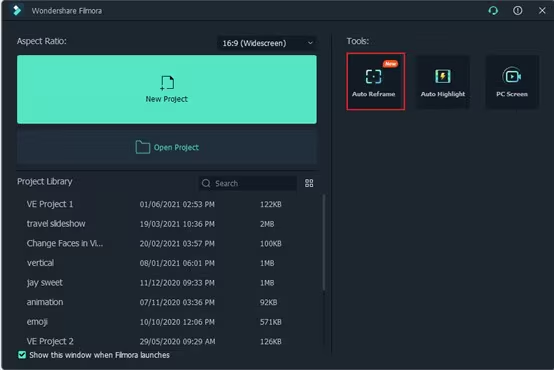
Method 2: Then, you have to import your video.
For that, click on ‘File’ and select ‘Import Media Files’ and then select the video that you want to reframe.
Once your video gets imported, right-click on it to select the ‘Auto Reframe’ option.
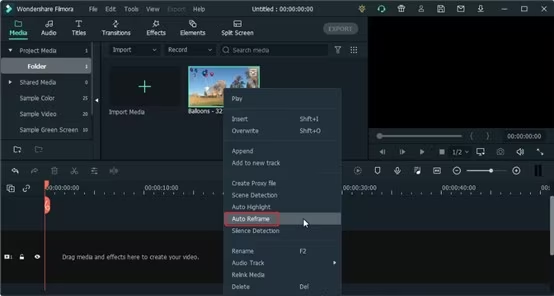
Method 3: Another option is to click on the ‘Tools’ option on the top of the menu bar and then click on ‘Auto Reframe’.
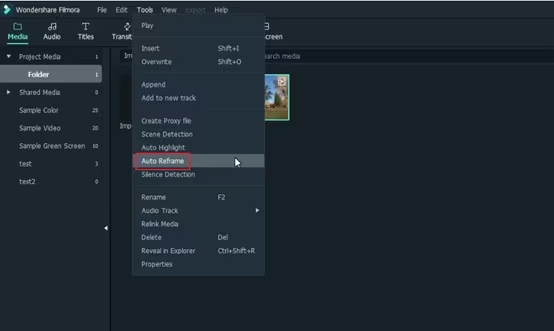
Open the Auto Reframe Feature and Adjust the Aspect Ratio and Motion Speed
Step 1: Once you have selected the Auto Reframe option, a separate dialogue box will open.
Step 2: If you haven’t already imported your video, you can import it by clicking on ‘Import Media’ and then select the video that you want to import.
If you want to change the video, you can click on ‘Replace File’ at the top.
Step 3: There are a wide range of aspect ratios available like square (1:1), vertical (9:16), standard (4:3), widescreen (16:9), and cinema (21:9).
You can choose your desirable aspect ratio from the list available depending on the platform on which you wish to upload your video.
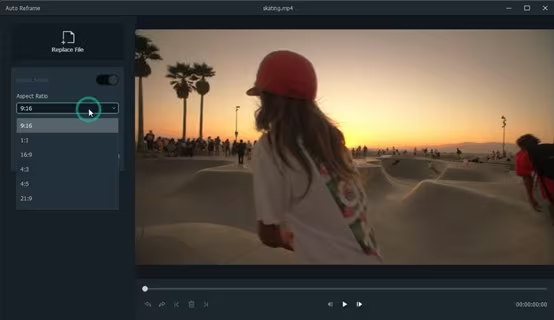
Step 4: You can also change the pace of your video by choosing from multiple options such as ‘Auto’, ‘Fast’ or ‘Slow’.
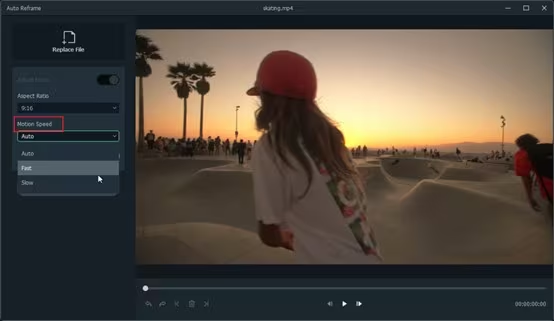
Analyze and Auto Reframe the Video
Once you have selected the aspect ratio, click on ‘Analysis’.
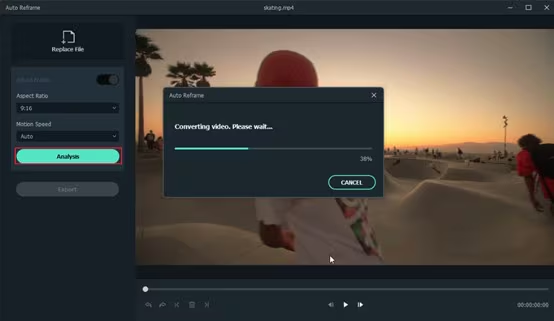
Filmora will take a few minutes to analyse the video and then the video will be reframed to the aspect ratio and speed that you had specified.
You can also change or try out different aspect ratios for your video by clicking the ‘Restart’ button.
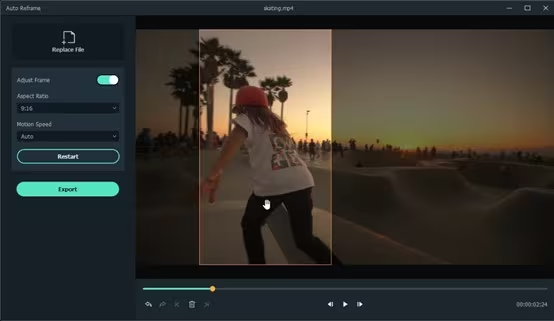
Preview the Reframed Video and Check
Once you are done reframing, you can preview the video to check if the video is at par with your expectations.
If you feel that the video is not up to the mark, you can manually adjust the frame and framing box to the position that you desire.
You can do this to the entire video by just dragging the frame window with your mouse.
You may also use tools such as Undo, Redo, Next Edit Point and Previous Edit Point at the bottom menu.
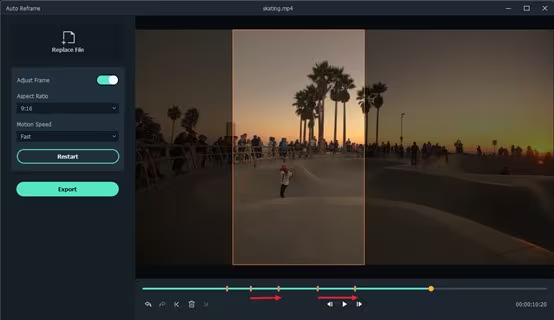
Export the Reframed Video to MP4
Once you are done reframing, you can preview the video to check if the video is at par with your expectations.
If you feel that the video is not up to the mark, you can manually adjust the frame and framing box to the position that you desire.
You can do this to the entire video by just dragging the frame window with your mouse.
You may also use tools such as Undo, Redo, Next Edit Point and Previous Edit Point at the bottom menu.
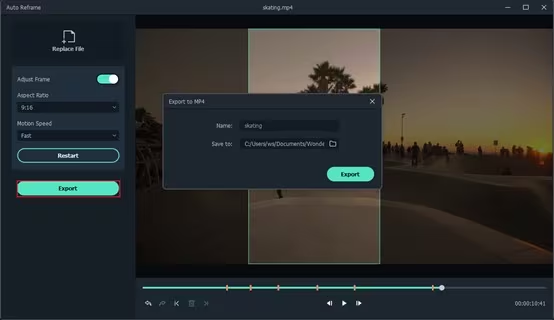
If you want to have a better understanding a to the working of Filmora’s Auto Reframe feature, do watch the video attached below:
Frequently Asked Questions (FAQs)
Is Auto Reframe available in the free version of Filmora?
Yes, the Auto Reframe feature is available on both paid as well as the free version of Filmora. However, if you use the free version, the watermarks will be visible on your video. If you don’t want watermarks, you will have to use the paid version.
Can I reframe videos for multiple platforms at once?
No, you will have to reframe the video individually for each platform. However, using Filmora’s Auto Reframe feature, you can finish the entire process in only a few minutes.
Can I use Auto Reframe for videos with multiple subjects?
Auto Reframe generally works best on videos which are simple and have a single, clearly defined subject. However, you can use it in videos which are complex or have more than one subject, but some manual tweaking will be required to maintain a proper focus on the subjects.
Conclusion
In a world where attention spans are short and content consumption is fast, having the right tools to create dynamic, platform-optimised videos can make all the difference.
Filmora’s Auto Reframe takes the hassle out of resizing and reframing, turning a once time-consuming task into an effortless, streamlined process.
Whether you’re sharing content on Instagram, TikTok, YouTube, or Facebook, Auto Reframe ensures your video looks polished, professional, and ready to engage audiences on any platform.
So, the next time you want to reframe your videos, don’t waste your time in reframing the video manually.
Instead, let Auto Reframe do the heavy lifting while you focus on something that you excel- being creative and sharing your story with the world!