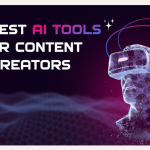Table of Contents
Introduction
Do you ever face difficulty in finding the right image for your content?
Have you ever wished for a tool that could bring your imagination to life with just a few words?
If yes, then, Midjourney is the best tool for you.
Whether you’re an artist pushing creative boundaries, a content creator seeking the perfect visual, or someone who simply loves exploring the possibilities of AI, Midjourney is redefining what’s possible.
So, do you want to know how it works?
This article provides complete information about the working of Midjourney.
Key Takeaways
- Pictures and graphic images are an integral part of content creation. Adding relevant pictures can help take your social media game to the next level.
- However, it is not easy to find pictures that are relevant to your content and it is a very tedious task.
- Hence, introducing Midjourney, an AI tool that can help you generate images as per your requirements by just typing prompts as to the image that you desire.
- This article provides a step by step guide as to how you can generate captivating images using Midjourney AI.
What is Midjourney?
Midjourney is an AI based image generator that uses machine learning techniques to generate unique images from text prompts.
After analyzing the prompt, the AI generates images that match the description.
This allows for a flexible and creative approach to visual output, with each image being unique.
Earlier, Midjourney could only be accessed through Discord, but recently, it has launched a more user friendly interface through which it can be accessed.
How to Generate Images Using Midjourney?
As already stated in the article, earlier, Midjourney was only accessible through Discord.
However, in August 2024, it has launched a new user interface through which it can be used.
This article will provide steps for using both the interfaces.
Generating Images Using Midjourney Image Generator
Step 1: Visit the Midjourney web interface.
The first step is to visit the Midjourney website and in the homepage, click on ‘Explore‘.
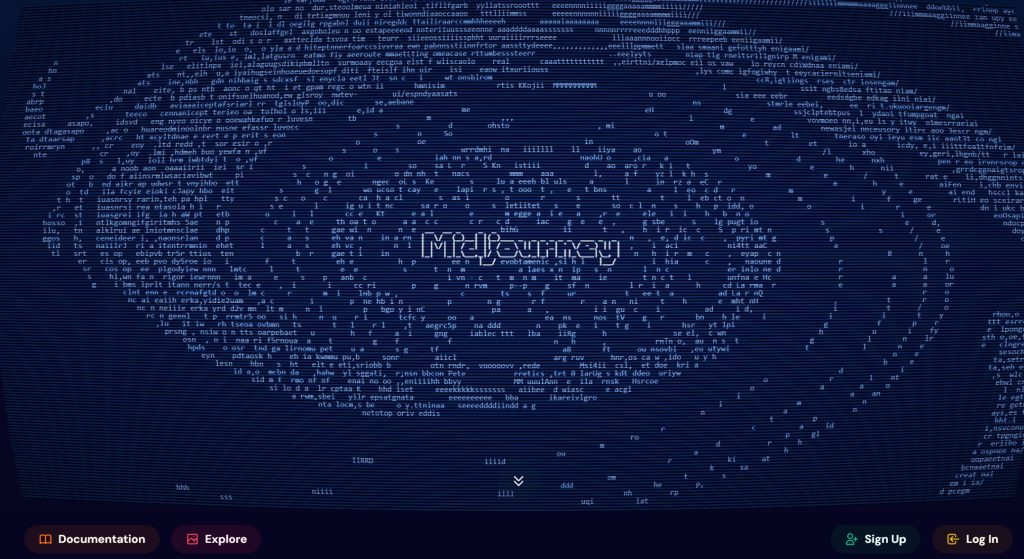
Step 2: Subscribe to a Midjourney plan.
Before starting to create images using Midjourney, you need to subscribe to one of the plans as per your needs. The Basic Plan costs about $10 per month and the Mega Plan costs $120 per month.
Step 3: Create images using the Imagine bar.
At the top of the website, you will see the ‘Imagine‘ bar. Type a prompt in the bar specifying the kind of image that you want to generate and click on ‘Create‘ option.
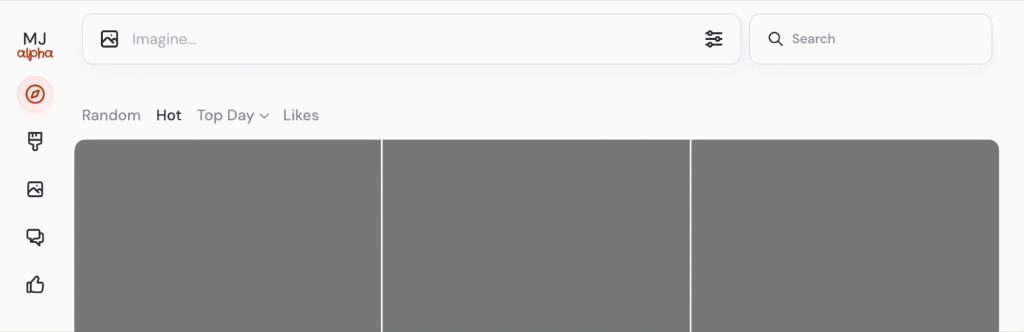
Step 4: Make variations.
After the image is generated, you might still feel that there is a need to make any changes to the generated image. All the images that are generated are present on the ‘Create‘ tab.
From those images, click on the image to open the lightbox. Once you have an image you like, you can make new versions with ‘Variations‘.
The lightbox also shows additional tools to help you refine and experiment with your images.
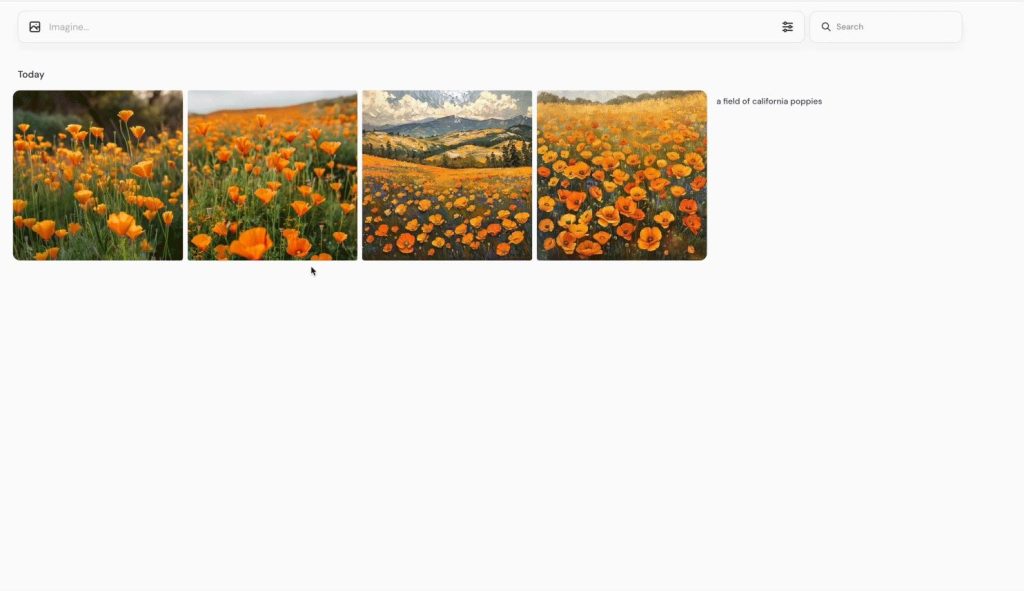
Step 5: Change your settings.
You can use the ‘Settings‘ button to set default parameter for all your prompts.
You can adjust the aspect ratio, stylization, and variety of your images, or adjust your generation speed and stealth.
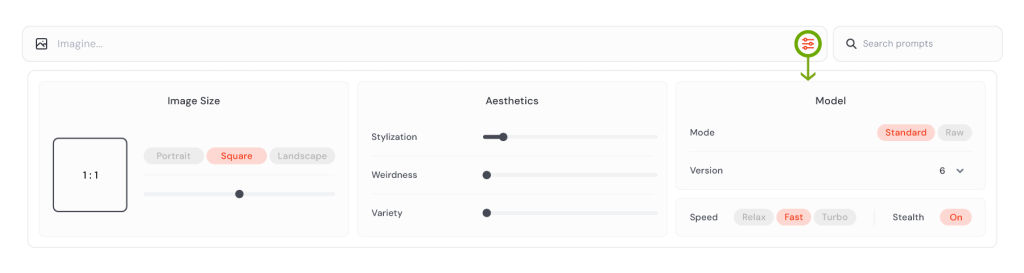
Step 6: Use images in your prompts.
Midjourney also allows you to draw inspiration from other images.
If you like an image and want the AI to generate a similar image, you can drag and drop the image to the ‘Imagine‘ tab along with the prompt.
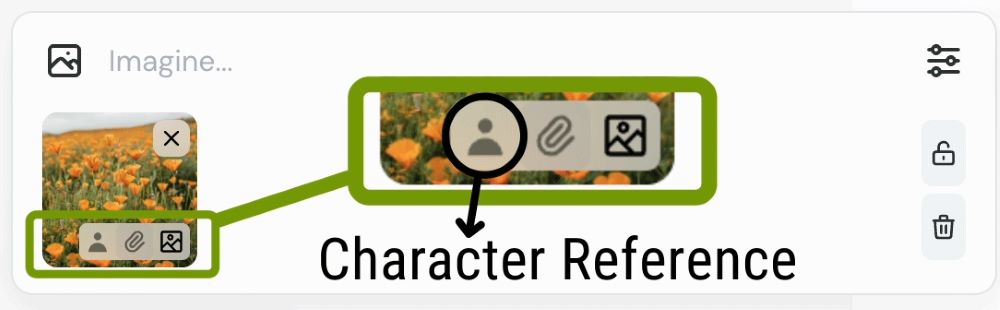
Step 7: Save and manage images.
If you’re ready to download your images, or want to filter or organize them, visit the ‘Archive‘ tab.
Wherever you see the ‘Download‘ button, you can click to save an individual image. You can also download your images in bulk by clicking outside the grid and dragging to make a selection.
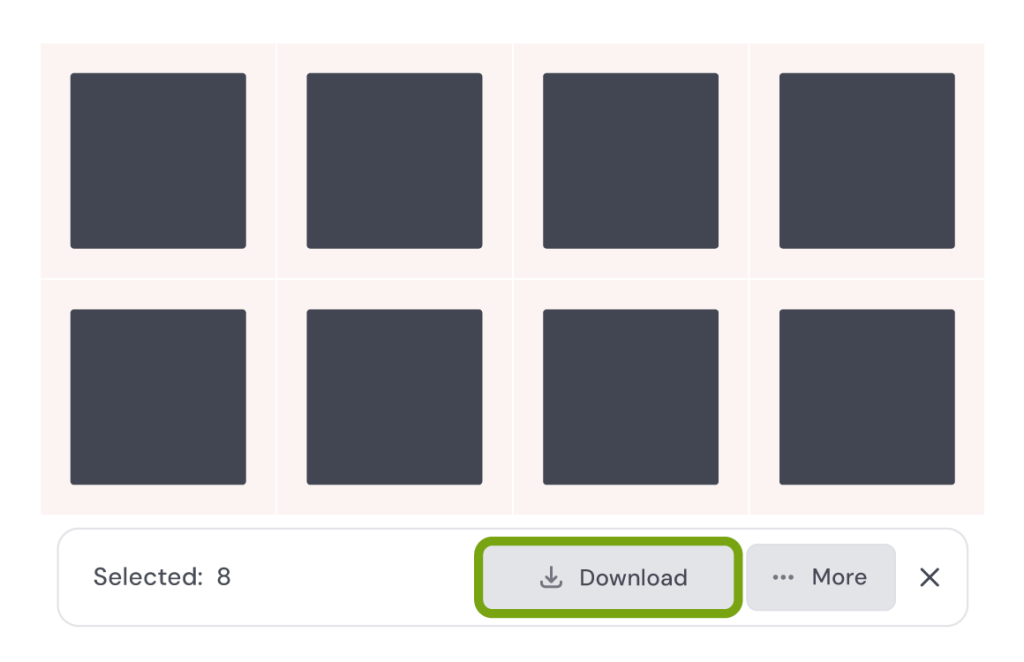
Generating Images Using Discord
Step 1: Log in to Discord.
First, you need to access Discord through your web browser, mobile app, or desktop app. Ensure that your Discord account is verified.
Step 2: Subscribe to a Midjourney Plan.
Before starting the process of generating an image, you need to visit the website of Midjourney, select a plan and then log in to your account.
Step 3: Join the Midjourney server on Discord.
You will have to join the Midjourney Discord Server to chat with the bot. Open Discord and locate the server list on the left sidebar.
Click the ‘+‘ button at the bottom of the server list, then select ‘Join a Server‘.
Enter the following URL: http://discord.gg/midjourney and press ‘Join to become part of the Midjourney community‘.
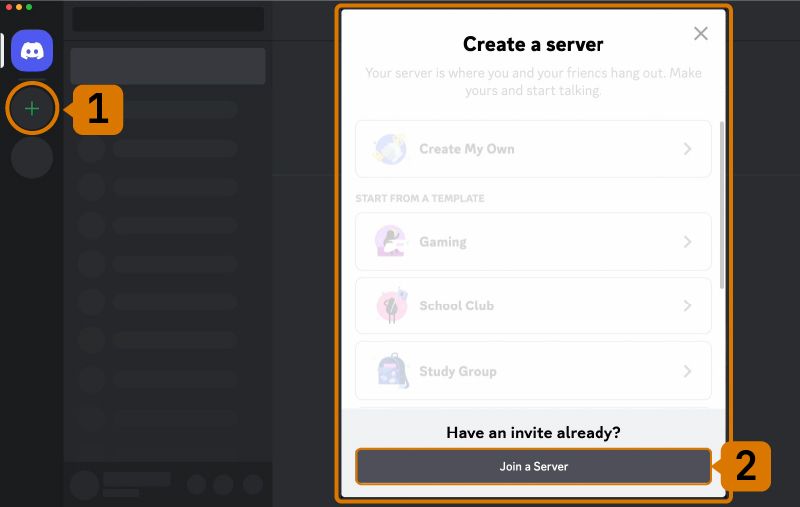
Step 4: Go to General or Newbie channel.
Once you are done creating a server, search for a channel labelled as ‘#-general-#‘ or ‘#-newbie-#‘. These channels are specially used by beginners while generating images using the AI.
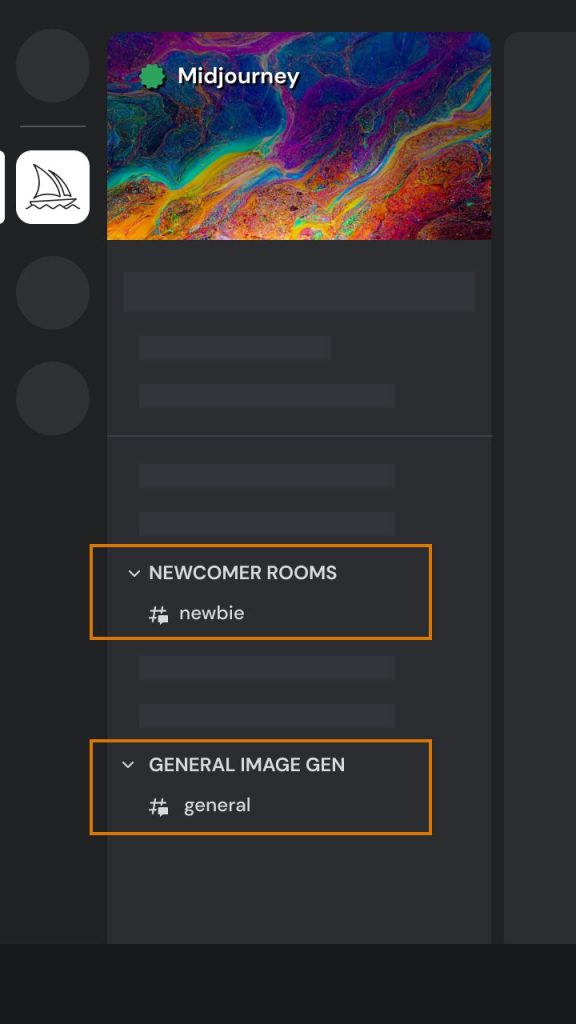
Step 5: Use the /Imagine command.
To create an image, click on the ‘/Imagine‘ option and then type your text prompt. After sending the message, the bot will interpret your prompt and generate a set of images based on your description.

Step 6: Select an image or create variations.
After analyzing your prompt, the bot creates 4 unique image options. You can now choose the most suitable image as per your requirements or make variations.
The ‘U‘ buttons will help you choose and image and the ‘V‘ buttons will help you make variations to the image.
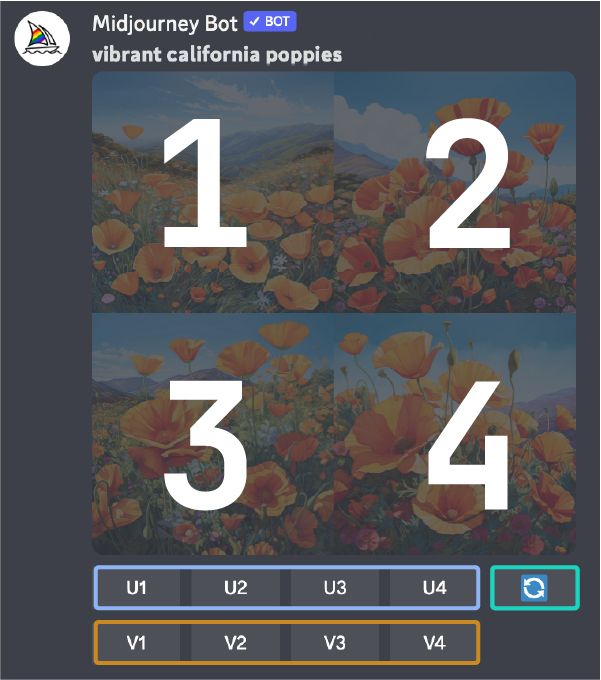
Step 7: Enhance or modify your image.
After selecting an image, additional options become available. You can create strong or subtle variations, zoom out, or pan the image to expand its canvas in a specific direction.
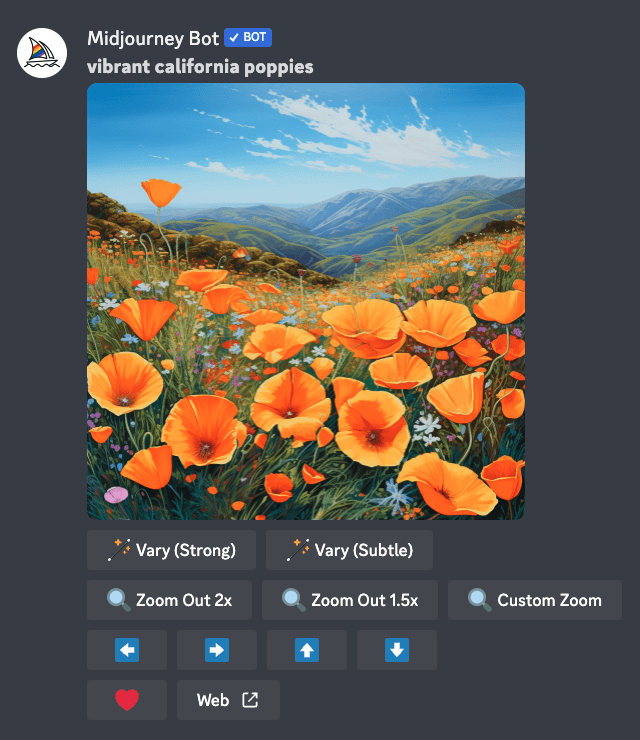
Step 8: Save your image.
Once you are satisfied with your image, you can save it by clicking on it to view full size.
Then, right-click the image and select the ‘Save image‘ option.
On mobile, long-tap the image and then tap the ‘Download‘ icon in the top right corner.
Frequently Aked Questions (FAQs)
Does Midjourney AI require any technical expertise or coding skills?
No, Midjourney is designed to be intuitive and easy to use. Users simply need to input descriptive text prompts, and the AI takes care of the rest.
Are there any specific tips which need to be followed while writing prompts on Midjourney?
• Be concise.
• Use descriptive language.
• Use the creative tag.
• Add weights to your prompts.
• Use negative prompts.
Are there any limitations on the types of prompts I can use in Midjourney AI?
While the platform is versatile, it enforces community guidelines to prevent inappropriate or harmful content. Some complex or highly specific prompts may also result in less accurate outputs due to model limitations.
Conclusion
Therefore, if you aren’t finding a suitable image for your next project, you know where you can find it.
Just log in to Midjourney, type the prompt and get your image within a few seconds.
Whether you’re crafting visionary art, enhancing your content, or just exploring the wonders of AI, Midjourney invites you to dream big and create even bigger.
So, what are you waiting for?
Start using Midjourney and let your creativity soar.